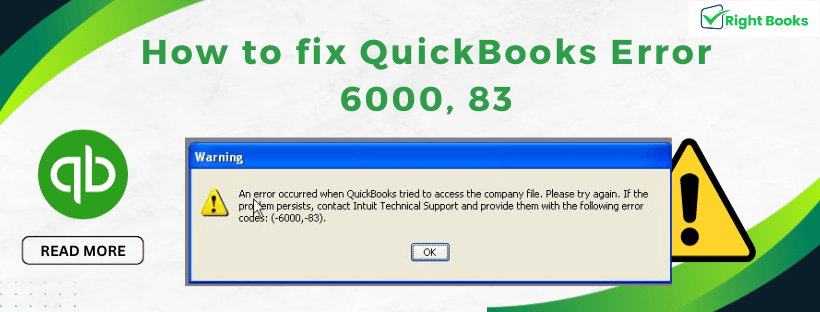How to fix QuickBooks Error 6000 83
Tax services, Accounting Services?
You Focus On Your Business, We Will Do Your Books. Independent QuickBooks Setup Services. We are one of the Best Advanced QuickBooks ProAdvisors in US


Monthly Accounting, BookKeeping Solution or One time help for Entrepreneurs and Small Businesses using Quickbooks and Sage Users

Connect with Pro Advisors, for all things Quickbooks
- Quickbooks Payroll Issue
- Quickbooks Error
- QuickBooks Accounting
- QuickBooks Accounting
QuickBooks is a powerhouse when it comes to managing finances for businesses, but every now and then, users might encounter error messages that can be perplexing and disruptive. One such error is QuickBooks Error 6000 83. If you’ve encountered this issue, don’t worry – you’re not alone, and there are steps you can take to resolve it.
What is QuickBooks Error 6000 83?
QuickBooks Error 6000 83 typically occurs when a user tries to access, restore, or back up a company file. It’s often accompanied by an error message stating that QuickBooks can’t open the company file due to the encountered error.
See Also: How to Fix QuickBooks Error 15240
Causes of Error 6000 83:
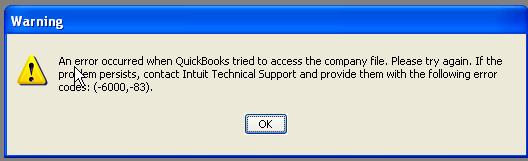
1. Damaged Company File:
One of the primary reasons for this error is a damaged or corrupted company file. This can happen due to various reasons like network issues, improper system shutdown, or issues during the file creation process.
2. Incomplete Installation:
If the QuickBooks installation is incomplete or corrupt, it can lead to this error when accessing company files.
3. Incorrect Folder Permissions:
Insufficient folder permissions where the company file is stored can also trigger this error. QuickBooks needs adequate permissions to access and modify the files properly.
Solutions to Fix QuickBooks Error 6000 83:
1. Use the QuickBooks File Doctor Tool:
QuickBooks provides a File Doctor tool designed to diagnose and repair file-related issues automatically. Running this tool might help in resolving the error.
2. Update QuickBooks to the Latest Version:
Make sure you have the most recent version of your QuickBooks program installed. Sometimes, bugs or issues causing such errors are fixed in newer versions.
3. Manually Resolve File and Folder Issues:
Check and adjust folder permissions where the company file is stored. Make sure QuickBooks has full access to the directory.
4. Rename .ND and .TLG Files:
Renaming the .ND (Network Data) and .TLG (Transaction Log) files associated with your company file can sometimes resolve the error. QuickBooks will recreate these files when it opens again.
5. Copy the File to a Different Location:
Copying the company file to a different location on your system and then opening it from there might help if the original location is causing issues.
Prevention Tips:
To prevent QuickBooks Error 6000 83 from recurring, consider the following preventive measures:
- Regularly backup your QuickBooks company files to prevent data loss in case of errors.
- Ensure proper network connectivity and stability when working on QuickBooks over a network.
- Always close QuickBooks properly to prevent file corruption or damage.
Final Thoughts:
Encountering QuickBooks Error 6000 83 can be frustrating, but with the right troubleshooting steps and preventive measures, you can effectively tackle and minimize the occurrence of such errors. Remember, if you’re unsure about performing these steps yourself, consulting a QuickBooks professional or support team can provide further guidance tailored to your specific situation.
Ask for expert help!
Coming towards the end of this post, we hope that the information provided above will prove helpful in resolving the . If the error persists or if you encounter challenges while applying the suggested fixes, it’s advisable not to spend too much time attempting further solutions. Data damage problems can be sensitive, and attempting trial-and-error methods might lead to severe data loss.
Feel welcome to reach out to our professionals at Number. Our QuickBooks error support team is available 24/7 to assist you in resolving the issue without causing additional complications.
QuickBooks Error 6000 83 - FAQs
QuickBooks Error 6000 83 is an error message that appears when attempting to open, restore, or back up a company file in QuickBooks. It indicates that QuickBooks encountered an issue preventing it from accessing the company file due to various reasons like file corruption or inadequate permissions.
The error can occur due to several reasons:
- Damaged Company File: Corruption or damage to the company file itself.
- Incomplete QuickBooks Installation: If the installation is corrupt or incomplete.
- Incorrect Folder Permissions: Inadequate permissions for the folder containing the company file.
Several steps can help resolve this error:
- Use QuickBooks File Doctor: Run the QuickBooks File Doctor tool to diagnose and fix file-related issues.
- Update QuickBooks: Ensure your QuickBooks software is up to date with the latest release.
- Adjust Folder Permissions: Check and modify folder permissions to grant QuickBooks full access.
- Rename .ND and .TLG files: Rename these files associated with your company file and reopen QuickBooks.
Yes, you can take preventive measures:
- Regular Backups: Perform regular backups of your QuickBooks company files.
- Stable Network Connection: Ensure a stable network when working on QuickBooks over a network.
- Proper Shutdown: Always close QuickBooks properly to avoid file corruption.
While the steps mentioned are standard troubleshooting measures, any incorrect manipulation of files or settings can potentially worsen the issue. If unsure, seeking professional guidance or contacting QuickBooks support is advisable.
Updating QuickBooks to the latest version might resolve the error as updates often include bug fixes and improvements that can address such issues. However, if the error persists, further troubleshooting may be needed.
If you’re comfortable following the troubleshooting steps provided, you can attempt to resolve the error. However, if uncertain or if the issue persists, contacting QuickBooks support or consulting a professional is recommended for tailored assistance.