How to Fix QuickBooks Error 80070057
Tax services, Accounting Services?
You Focus On Your Business, We Will Do Your Books. Independent QuickBooks Setup Services. We are one of the Best Advanced QuickBooks ProAdvisors in US


Monthly Accounting, BookKeeping Solution or One time help for Entrepreneurs and Small Businesses using Quickbooks and Sage Users

Connect with Pro Advisors, for all things Quickbooks
- Quickbooks Payroll Issue
- Quickbooks Error
- QuickBooks Accounting
- QuickBooks Accounting
Fixing QuickBooks Error 80070057 can be a bit tricky, but I’ll guide you through the process step by step. This error often occurs when you try to open a company file with the incorrect file extension or when there’s a problem with the QuickBooks installation. Here’s a comprehensive guide to help you resolve this issue:
QuickBooks Error 80070057 typically happens due to:
- Incorrect File Extension: Using the wrong file extension while opening the company file (like .qbw, .qbb, .qbx).
- Corrupted Company File: When the company file is damaged or corrupted.
- Third-Party Firewall or Security Software: These can sometimes block QuickBooks from accessing the necessary files.
- Multiple Instances of QuickBooks: Simultaneous access or opening of the same company file on different computers.
- Outdated QuickBooks Version: Using an outdated version of QuickBooks may also lead to this error.
See Also: How to fix QuickBooks Script Error
Solutions to Fix QuickBooks Error 80070057
Solution 1: Rename .ND and .TLG files
- Open the Folder Containing Company File: Locate the folder where the company file is stored.
- Locate Corresponding .ND and .TLG Files: You’ll see files with the same name as your company file but with extensions .ND and .TLG.
- Rename .ND and .TLG files: Right-click on these files and rename them by adding .OLD at the end (for example, company_file.qbw.ND should be renamed to company_file.qbw.ND.OLD).
Solution 2: Use QuickBooks File Doctor
- Download QuickBooks File Doctor: Intuit provides a tool called QuickBooks File Doctor to fix common company file issues. Download and install it.
- Run QuickBooks File Doctor: Open the tool and follow the on-screen instructions to scan and fix the issue.
Solution 3: Update QuickBooks
- Check for Updates: Open QuickBooks and go to the “Help” menu.
- Select “Update QuickBooks”: Follow the prompts to download and install the latest updates.
Solution 4: Change Company File Location
- Create a New Folder: Make a new folder in C:\ drive.
- Copy Company File: Copy the company file and paste it into the newly created folder.
- Open QuickBooks: Launch QuickBooks while holding the Ctrl key. The “No Company Open” popup will appear.
- Open or Restore an Existing Company: Select “Open or Restore an Existing Company” and navigate to the new folder to open the company file.
Solution 5: Configure Firewall and Security Software
- Check Firewall Settings: Ensure that QuickBooks has proper access through your firewall and security software.
- Add QuickBooks to Exceptions: Add QuickBooks executable files (.exe) to the list of exceptions or trusted applications in your firewall or antivirus software.
Solution 6: Check for Multi-User Access
- Ensure Single User Mode: Make sure that QuickBooks is set to single-user mode if multiple users are not required to access the company file simultaneously.
Solution 7: Verify and Rebuild Company File
- Verify Data: Open QuickBooks and go to “File” > “Utilities” > “Verify Data.” It checks for data issues within the file.
- Rebuild Data: If issues are found, use “File” > “Utilities” > “Rebuild Data” to reconstruct the data file.
After trying these solutions, attempt to open your company file again in QuickBooks to check if the error persists. Remember to create a backup of your company file before making any changes. If none of these solutions work, consider contacting QuickBooks support for further assistance.
Ask for expert help!
Coming towards the end of this post, we hope that the information provided above will prove helpful in resolving the . If the error persists or if you encounter challenges while applying the suggested fixes, it’s advisable not to spend too much time attempting further solutions. Data damage problems can be sensitive, and attempting trial-and-error methods might lead to severe data loss.
Feel welcome to reach out to our professionals at Number. Our QuickBooks error support team is available 24/7 to assist you in resolving the issue without causing additional complications.
Conclusion!
QuickBooks Error 80070057 can be resolved by following these troubleshooting steps meticulously. Remember to create backups before making significant changes to your files and always ensure you have a stable internet connection while troubleshooting. If the issue remains unresolved, contacting QuickBooks support for further assistance is recommended.
Frequently Asked Questions
QuickBooks Error 80070057 can stem from multiple reasons, including:
- Incorrect file extensions.
- Damaged or corrupted QuickBooks company files.
- Insufficient permissions are needed to access the company file.
- Issues with the QuickBooks installation or software.
You might encounter error messages like “80070057: the parameter is incorrect” or “You do not have sufficient permissions to delete files in the specified folder.” Additionally, you might be unable to open or work on your QuickBooks company file.
While there isn’t a single quick fix, steps like renaming .ND and .TLG files, updating QuickBooks, and running the QuickBooks File Doctor can often resolve the error. However, the resolution might vary based on the specific cause of the error.
Yes, some preventive measures include:
- Regularly updating QuickBooks to the latest version.
- Taking backups of your company file to avoid data loss.
- Ensuring proper file permissions and extensions.
- Implementing antivirus and firewall configurations compatible with QuickBooks.
If the error persists after attempting the troubleshooting steps, it’s advisable to contact QuickBooks support or seek assistance from a certified QuickBooks professional. They can provide advanced troubleshooting tailored to your specific issue.
Yes, always create backups of your company file before attempting any troubleshooting steps. This ensures that even if something goes wrong during the process, you’ll have a recent backup to restore your data.
Regularly updating QuickBooks, maintaining proper hosting configurations, ensuring firewall exceptions for QuickBooks, and periodically checking network settings can help prevent recurrence of Error H505.
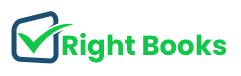


One thought on “How to Fix QuickBooks Error 80070057”
How to fix QuickBooks Error 12029 Step by Step - Rightbooksllc
[…] See Also: How to Fix QuickBooks Error 80070057 […]