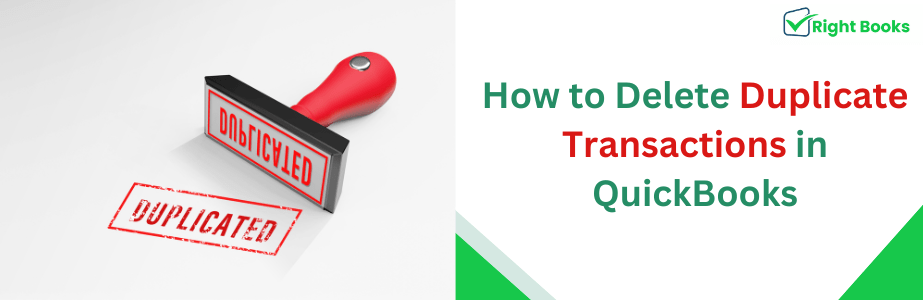How to Delete Duplicate Transactions in QuickBooks
Tax services, Accounting Services?

You Focus On Your Business, We Will Do Your Books. Independent QuickBooks Setup Services. We are one of the Best Advanced QuickBooks ProAdvisors in US

Monthly Accounting, BookKeeping Solution or One time help for Entrepreneurs and Small Businesses using Quickbooks and Sage Users

Connect with Pro Advisors, for all things Quickbooks
- Quickbooks Payroll Issue
- Quickbooks Error
- QuickBooks Accounting
- QuickBooks Accounting
Are you looking for a guide to fix the duplicate transactions in your QuickBooks account? If you want a quick guide this blog is just for you. You will find complete steps to delete duplicate transactions in QuickBooks here and how you can prevent it.
In the dynamic world of business accounting, maintaining accurate financial records is paramount. Duplicate transactions in QuickBooks can lead to confusion, misrepresentation of financial data, and potential errors in reporting. To ensure the integrity of your financial records, it’s essential to identify and eliminate duplicate transactions promptly.
In this guide, we’ll walk you through the steps to efficiently delete duplicate transactions in QuickBooks.
Step 1: Backup Your Company File
Before making any changes to your financial data, it’s crucial to create a backup of your QuickBooks company file. This ensures that you have a safeguard in case anything goes wrong during the cleanup process.
Step 2: Identify Duplicate Transactions
Start by identifying the duplicate transactions you want to delete. Navigate to the account register or the specific report where you suspect duplicates exist. Look for entries with identical amounts, dates, and transaction types.
Step 3: Use the “Find” Feature in QuickBooks
QuickBooks provides a powerful “Find” feature that allows you to search for specific transactions. Use this feature to locate and list all instances of duplicate transactions. This makes it easier to review and take necessary actions.
– Open your QuickBooks company file.
– Go to the Edit menu and select “Find” or press `Ctrl + F`.
– Specify the criteria for your search, such as the transaction amount or date.
– Click “Find” to generate a list of matching transactions.
Step 4: Review and Select Duplicate Transactions
Review the list generated by the Find feature and carefully select the duplicate transactions you wish to delete. Make sure to double-check that you are not removing any legitimate transactions.
Step 5: Delete Duplicate Transactions
Once you’ve selected the duplicate transactions, proceed to delete them. QuickBooks offers a straightforward process for removing unwanted entries:
– Right-click on the selected transaction.
– Choose “Delete” from the context menu.
– Confirm the deletion when prompted.
Step 6: Reconcile Your Accounts
After deleting duplicate transactions, it’s advisable to reconcile your accounts to ensure that your financial records align accurately with your bank statements. This step helps maintain the overall accuracy and integrity of your financial data.
Step 7: Monitor and Prevent Duplicates
To avoid future occurrences of duplicate transactions, implement good practices:
– Regularly reconcile your accounts.
– Enter transactions accurately and avoid manual errors.
– Utilize bank feeds and connect QuickBooks to your bank for automated transaction downloads.
Keeping your financial records free from duplicate transactions is crucial for accurate reporting and decision-making. By following these steps, you can efficiently identify, delete, and prevent duplicates in QuickBooks, ensuring your financial data remains reliable and up-to-date.
Why do duplicate transactions occur in QuickBooks?
Well, when you find the way to resolve duplicate transactions in QuickBooks, now just see why it happens.
Manual Entry Errors:
Users may inadvertently enter the same transaction multiple times, especially if there’s a lack of attention or a misunderstanding of whether the transaction has been recorded.
Importing Transactions:
When importing transactions into QuickBooks, errors in the import process or unintentional re-importing of the same data can lead to duplicates.
Bank Feed Issues:
If you are using bank feeds to automatically download transactions, glitches or syncing problems may result in duplicate entries.
Network Connectivity Problems:
Issues with network connectivity during data entry or syncing processes can cause transactions to be recorded more than once.
Software Bugs or Glitches:
Occasionally, software bugs or glitches within QuickBooks itself may lead to the creation of duplicate transactions.
Incomplete Data Matching:
In some cases, when reconciling accounts, users may inadvertently match transactions that are not exact matches, leading to duplicates.
Third-Party Integrations:
If QuickBooks is integrated with third-party applications, issues within the integration process can result in the creation of duplicate data.
Restoring Company Files:
During the restoration of a company file or conversion from an older version, duplicates may be unintentionally created if not handled correctly.
System Upgrades or Updates:
Changes in the QuickBooks software or updates may sometimes introduce unexpected behaviors that result in the creation of duplicate data.
Ask for expert help!
Coming towards the end of this post, we hope that the information provided above will prove helpful in resolving the . If the error persists or if you encounter challenges while applying the suggested fixes, it’s advisable not to spend too much time attempting further solutions. Data damage problems can be sensitive, and attempting trial-and-error methods might lead to severe data loss.
Feel welcome to reach out to our professionals at Number. Our QuickBooks error support team is available 24/7 to assist you in resolving the issue without causing additional complications.
Tips to prevent and address duplicate data issues in QuickBooks:
To prevent and address duplicate data issues in QuickBooks, it’s essential to:
Regularly Reconcile Accounts:
Regular reconciliation helps identify discrepancies and potential duplicates.
Train Users:
Provide proper training to users on data entry procedures and the importance of avoiding duplicate entries.
Use Automation Carefully:
If using automated processes like bank feeds or data import, review transactions carefully to avoid unintentional duplications.
Backup Data:
Before making significant changes or imports, always create a backup to safeguard against data loss or duplication.
Monitor Third-Party Integrations:
Regularly check the performance of any third-party applications integrated with QuickBooks to ensure they are not causing data duplication.
Well, here in this blog you find complete guidance related to QuickBooks duplicate data or transactions.
After following these steps you cannot fix the problem or are facing trouble fixing the errors, you must contact Right Books for help. The executives of Right Books LLC will help and assist you in dealing with duplicate transactions. To get more information about it you can get in touch with us. Our executives are 24×7 available to help QuickBooks users which will help them to use QuickBooks in a very effective way.