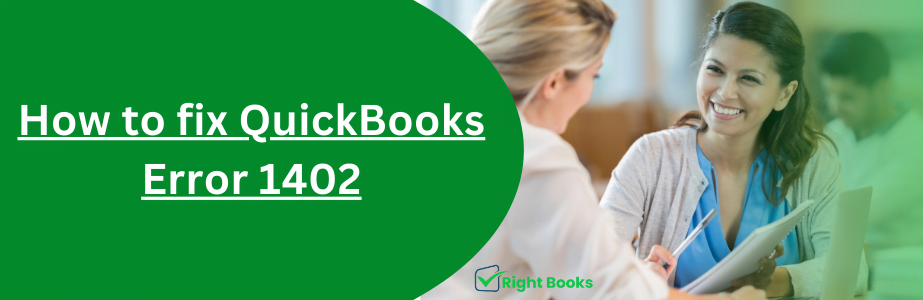How to fix QuickBooks Error 1402
Tax services, Accounting Services?
You Focus On Your Business, We Will Do Your Books. Independent QuickBooks Setup Services. We are one of the Best Advanced QuickBooks ProAdvisors in US


Monthly Accounting, BookKeeping Solution or One time help for Entrepreneurs and Small Businesses using Quickbooks and Sage Users

Connect with Pro Advisors, for all things Quickbooks
- Quickbooks Payroll Issue
- Quickbooks Error
- QuickBooks Accounting
- QuickBooks Accounting
QuickBooks is one of the most popular financial management software programs worldwide. While it offers many powerful tools and capabilities to help organize bookkeeping tasks, users may occasionally encounter issues that disrupt workflow. Error 1402 is one such problem that can arise in QuickBooks.
However, resolving this error does not have to be challenging or time-consuming. This guide provides a simple overview of QuickBooks Error 1402 along with instructions for fixing it efficiently. By following the steps outlined here, you can get back to managing finances in QuickBooks without delay.
Understanding QuickBooks Error 1402
There are fixes for QuickBooks Error 1402. To understand this error, know what it is first. This error pops up during QuickBooks installation or updates. The message might show “Error 1402: Could not open key.” Verify if you can access the key or ask for help from support.
This issue affects Windows registry permissions needed for QuickBooks to function properly. Possible causes include insufficient permissions, damaged registry entries, or conflicts with other programs.
See Also: How to fix QuickBooks Error 1601
The Reasons To QuickBooks Error 1402
1. Insufficient Permissions: Insufficient Permissions can lead to Error 1402. QuickBooks needs proper access to registry keys to avoid triggering an error.
2. Corrupted Registry Entries: Corrupted Registry Entries can cause problems when installing or updating Windows. It may lead to QuickBooks installation issues, program crashes, and Error 1402.
3. Third-Party Software Interference: Third-party software, like antivirus programs, may interfere with QuickBooks, causing Error 1402. Problems arise from these conflicts.
Unraveling QuickBooks Error 1402: Step-by-Step Fix
Having identified the realm of Error 1402, we are ready to explore effective strategies to rectify it optimally.
Solution 1: Deploying QuickBooks Install Diagnostic Tool.
No need to fret as QuickBooks extends a problem identifier and solver designed for resolving installation hiccups, including Error 1402.
- Acquire and Initiate the Tool: Visit the QuickBooks website where you can nab the Install Diagnostic Tool. Once the download wraps up, you can ignite the tool by double-tapping the application file.
- Probe for Errors: Once you’ve started the tool, tap on the ‘Scan Now’ option to set off the scanning. This nifty tool will pick up and automatically rectify any QuickBooks installation hitches including Error 1402.
- Reboot Your Device: Post-diagnosis and fixing, reboot your device to allow the fresh configurations to embed themselves. After your system is up and running again, try to set up or update QuickBooks to check whether the error still crops up.
Solution 2: Set the Permissions Manually from the Registry
If the Instruction QuickBooks Install Diagnostic Tool can’t fix the problem with Error 1402, you can manually adjust the registry permissions to let QuickBooks have that.
- Access the Registry Editor: Hit the ‘Windows + R’ keys together on your keyboard to open up the Run box. Hit ‘regedit’, and Enter will do you a favor to run the Registry Editor.
- Navigate to the Problematic Key: In the registry editor, go to the registry key shown in the error message (e.g., HKEY_LOCAL_MACHINE\SOFTWARE\Intuit\QuickBooks). Select right-click on the key and go to ‘Permissions.’
- Adjust Permissions: In the Authorization window, grant the necessary permissions to QuickBooks and also your user account. Tap the “Add” button to create a new user account and give it full privileges.
- Apply Changes and Restart: When you are done with the permission adjustment, click ‘Apply’ and then ‘OK’ to save the configuration.` Restart your computer to let the effects of these changes be seen.
Solution 3: Disable Third-Party antivirus or security software programs.
In certain cases QuickBooks antivirus or security program installation and run may conflict with each other and Error 1402 will come up. Disabling such software, especially if only for the time being, can sometimes solve the problem. Follow these general steps:
- Access the Antivirus/Security Software: Position the icon or application of your anti-virus or security program in the system tray or under the Start menu.
- Disable Real-Time Protection: Open the antivirus/security software by going to the settings or the options that deal with real-time protection. Either disable this feature and create an exception for QuickBooks so that it will not be blocked.
- Attempt Installation/Update: Disable or tweak the antivirus/security software before you reinstall or update QuickBooks and see if the error still appears. However, if the operation is successful and Error 1402 does not occur, you may then restore the antivirus/security software to the previous settings later on.
Preventive Solutions To Avoid Critical Mistakes While Working With QuickBooks
Firstly, decrease the amount of QuickBooks Error 1402 issues by taking preventive actions.
- Regular Software Updates: Regular updates are important. Update QuickBooks and your computer for the latest fixes and improvements. These new updates usually include additional security fixes. This helps prevent errors like Error 1402 before they occur.
- Backup Your Data: Ensure your security by backing up your data to prevent errors or malfunctions. Use a robust backup plan for effective protection. Frequently back up your QuickBooks company file and critical data. This ensures quick recovery in case of errors or data loss.
- Keep the system clean: Perform maintenance like disk cleanup and malware scans regularly. Maintain an optimized system by removing unnecessary clutter and errors.
- User Permissions Management: Manage user permissions in QuickBooks and your system for secure information access. Regularly review and adjust access levels as needed. Granting only necessary permissions helps avoid errors due to limited access rights.
- Stay Informed: Stay informed by monitoring QuickBooks releases, known issues, and best practices. Follow official newsletters, forums, or blogs. By addressing current problems and using recommended solutions, you can avoid future errors.
Implement preventive steps in QuickBooks to boost system resilience against errors like 1402. This guarantees a smooth financial journey.
Conclusion
In the end, you’ve made your way through the maze of QuickBooks Error code 1402. You can use the knowledge acquired here to fix QuickBooks errors effectively. Everything will go well with your installation and updating processes.
Keep in mind that Error 1402 may seem scary, but having the correct info and strategy can help you solve it well. There’s a solution for every problem, from new program installs to professional help.
Right Books values secure communication with your financial information. We provide a service to help you handle QuickBooks challenges effectively. You’re equipped with the right tools to face QuickBooks challenges effectively. This prepares you to handle any obstacles you may encounter.