How to resolve QuickBooks Error 6147
Tax services, Accounting Services?
You Focus On Your Business, We Will Do Your Books. Independent QuickBooks Setup Services. We are one of the Best Advanced QuickBooks ProAdvisors in US


Monthly Accounting, BookKeeping Solution or One time help for Entrepreneurs and Small Businesses using Quickbooks and Sage Users

Connect with Pro Advisors, for all things Quickbooks
- Quickbooks Payroll Issue
- Quickbooks Error
- QuickBooks Accounting
- QuickBooks Accounting
QuickBooks Error 6147 is a common issue that users encounter while working with the QuickBooks software. This error usually occurs when users try to restore a company file from a local backup, access a file over a network, or open a company file using the incorrect method. The error message associated with Error 6147 typically reads something like: “We’re sorry. QuickBooks encountered a problem. Error codes: -6147, 0.”
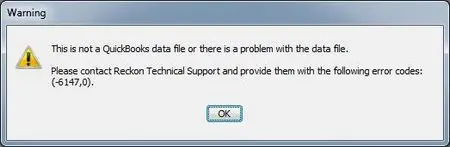
This error can be caused by various factors, including but not limited to:
- Corrupt or damaged company file: The company file you are trying to access or restore might be corrupted.
- Incorrect file path: If the company file is stored in a folder with restricted access or if the file path is too long, QuickBooks might fail to open it.
- Using a backup file directly: Trying to open or restore a backup file (.qbb) without first converting it to a regular company file (.qbw) can lead to this error.
- Issues with the network: If you’re accessing the company file over a network and there are network-related issues, Error 6147 might occur.
Here's a comprehensive step-by-step guide to fix QuickBooks Error 6147:
Step 1: Create a Backup
- Before performing any troubleshooting steps, it’s crucial to create a backup of your company file to prevent data loss in case of unexpected issues during the resolution process.
Step 2: Install the most recent version of QuickBooks
- Launch QuickBooks and select the “Help” option.
- Select “Update QuickBooks Desktop.”
- Go to the “Update Now” tab and click “Get Updates” to download the latest updates.
- Once downloaded, restart QuickBooks.
Step 3: Run QuickBooks File Doctor
QuickBooks File Doctor is a built-in tool that can help fix various company file issues.
- Download and install QuickBooks Tool Hub from the official Intuit website.
- Open QuickBooks Tool Hub and select “Company File Issues.”
- Click on “Run QuickBooks File Doctor.”
- Select the company file from the drop-down list if it appears or choose “Browse” to locate it manually.
- Click on “Check your file” and then “Continue.”
- Enter your QuickBooks login credentials when prompted.
Step 4: Rename .TLG and .ND Files
- Go to the folder containing the company file.
- Locate files with the same name as your company file but with extensions .TLG and .ND.
- Right-click on each file and select “Rename.”
- Add the word “OLD” at the end of the file name (e.g., company_file.qbw.TLG.OLD).
Step 5: Move the Company File to a Local Hard Drive
- Copy the company file from the network location to your local C: drive.
- Open QuickBooks and then the company file from the local drive.
Step 6: Use Auto Data Recovery (ADR)
- Check if the company file has a .ADR file in the same location.
- If found, copy both the .QBW and .ADR files to a new folder.
- Open QuickBooks and navigate to the new folder.
Step 7: Restore a Backup
If none of the above steps work, restore a recent backup of your company file to resolve the issue.
- These steps should help resolve QuickBooks Error 6147. However, if the problem persists after following these steps, it might be necessary to consult with a QuickBooks professional or support for further assistance.
Conclusion:
QuickBooks Error 6147 can disrupt your workflow, but following the steps outlined can often resolve the issue. Start by updating QuickBooks, running tools like QuickBooks File Doctor, and making changes to file extensions or locations. Always safeguard your data with backups before attempting any fixes. If you’re still facing issues, seeking expert assistance might be necessary to ensure the problem gets resolved without risking your company file.
Ask for expert help!
Coming towards the end of this post, we hope that the information provided above will prove helpful in resolving the . If the error persists or if you encounter challenges while applying the suggested fixes, it’s advisable not to spend too much time attempting further solutions. Data damage problems can be sensitive, and attempting trial-and-error methods might lead to severe data loss.
Feel welcome to reach out to our professionals at Number. Our QuickBooks error support team is available 24/7 to assist you in resolving the issue without causing additional complications.
Frequently Asked Questions (FAQs):
While Error 6147 itself doesn’t directly cause data loss, it may prevent access to your company file. It’s important to address this error promptly to avoid potential disruptions or data corruption.
In such cases, utilizing tools like QuickBooks File Doctor or attempting other troubleshooting steps might help resolve the error. However, having regular backups is crucial to safeguard your data against such issues.
Sometimes, updating QuickBooks to the latest version can resolve this error as newer updates often contain bug fixes and improvements that address known issues.
Renaming these files is a common troubleshooting step and generally safe. These files are automatically recreated by QuickBooks when you open your company file, helping to refresh certain configurations.
If the error persists despite following all the steps, it’s advisable to contact QuickBooks support or consult a certified professional to avoid any risk of data loss or further complications.
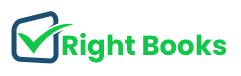


2 thoughts on “How to resolve QuickBooks Error 6147”
How To Fix Quickbooks Error 102 - Rightbooksllc
[…] QuickBooks Error 6147 is a common issue that users encounter while working with the QuickBooks software. This error usually occurs when users try to restore a company file from a local backup, access a file over a network, or open a company file using the incorrect method. The error message associated with Error 6147 typically reads something like: “We’re sorry. QuickBooks encountered a problem. Error codes: -6147, 0.” […]
How to Change Registered Email Address in QuickBooks
[…] QuickBooks Error 6147 is a common issue that users encounter while working with the QuickBooks software. This error usually occurs when users try to restore a company file from a local backup, access a file over a network, or open a company file using the incorrect method. The error message associated with Error 6147 typically reads something like: “We’re sorry. QuickBooks encountered a problem. Error codes: -6147, 0.” […]