How to fix QuickBooks Error 15276
Tax services, Accounting Services?
You Focus On Your Business, We Will Do Your Books. Independent QuickBooks Setup Services. We are one of the Best Advanced QuickBooks ProAdvisors in US


Monthly Accounting, BookKeeping Solution or One time help for Entrepreneurs and Small Businesses using Quickbooks and Sage Users

Connect with Pro Advisors, for all things Quickbooks
- Quickbooks Payroll Issue
- Quickbooks Error
- QuickBooks Accounting
- QuickBooks Accounting
QuickBooks is an indispensable tool for managing finances and accounting tasks for businesses of all sizes. However, like any software, it’s not immune to errors and glitches. One such error that QuickBooks users may encounter is Error 15276. This error typically occurs when the user is trying to update the software or download payroll updates. It can disrupt workflow and cause frustration but fear not – resolving Error 15276 is manageable with the right approach.
In this comprehensive guide, we’ll delve into the causes of QuickBooks Error 15276, explore troubleshooting steps, and provide tips to prevent its recurrence in the future.
See Also: QuickBooks Error 12157
Understanding QuickBooks Error 15276:
QuickBooks Error 15276 is often associated with issues during payroll update processes. When attempting to download payroll updates, users may encounter this error message, which typically reads: “The payroll update did not complete successfully. One of the files to be updated was in use and could not be replaced.”
This error can occur due to various reasons, including:
- Incomplete Installation: If the QuickBooks installation process was not completed properly, it may lead to Error 15276.Co
- Corrupted QuickBooks Files: Damaged or corrupted QuickBooks files can trigger this error when attempting to update the software.
- Firewall or Security Software: Sometimes, security software or firewall settings may interfere with the update process, causing Error 15276.
- Insufficient User Permissions: Users may encounter this error if they don’t have sufficient permissions to modify QuickBooks files or perform updates.
Troubleshooting QuickBooks Error 15276:
Now that we understand the potential causes, let’s explore the steps to troubleshoot and resolve QuickBooks Error 15276:
- Check Internet Connection: Ensure that your internet connection is stable and not interrupted during the update process. Poor internet connectivity can lead to update failures.
- Restart QuickBooks: Sometimes, simply restarting QuickBooks can resolve temporary glitches. Shut down QuickBooks, give it a few seconds, and then open it again to check if the problem still exists.
- Run QuickBooks as Administrator: Right-click on the QuickBooks icon and select “Run as administrator” to ensure that QuickBooks has the necessary permissions to perform updates.
- Disable Security Software: Temporarily disable any security software or firewall settings that may be blocking QuickBooks updates. Remember to re-enable them after completing the update process.
- Update QuickBooks Manually: If the automatic update process fails, try downloading and installing updates manually from the QuickBooks website. This bypasses any potential issues with the automatic update feature.
- Repair QuickBooks Installation: Navigate to the Control Panel, select “Programs and Features,” find QuickBooks in the list, and choose “Repair.” Follow the on-screen instructions to repair the QuickBooks installation.
- Check User Permissions: Ensure that the user account you’re using has sufficient permissions to modify QuickBooks files and perform updates. If not, use an account with administrator rights instead.
- Verify Payroll Subscription: Ensure that your payroll subscription is active and up-to-date. An expired or inactive subscription can prevent successful payroll updates.
Preventing Future Occurrences:
To prevent QuickBooks Error 15276 from occurring in the future, consider implementing the following practices:
- Regular Software Updates: Keep QuickBooks and all related components up-to-date by installing updates as soon as they become available. This helps to prevent compatibility issues and security vulnerabilities.
- Backup Company Files: Regularly backup your QuickBooks company files to prevent data loss in the event of file corruption or other errors.
- Monitor Security Settings: Keep an eye on security software and firewall settings to ensure they’re not interfering with QuickBooks updates. Whitelist QuickBooks in your security software if necessary.
- User Training: Provide training to users on how to properly use QuickBooks and perform updates. Educate them about common errors like Error 15276 and how to troubleshoot them.
- Technical Support: Establish a relationship with QuickBooks technical support or consult with a certified QuickBooks Remote Pro Advisor for assistance with complex issues.
Conclusion:
QuickBooks Error 15276 can be a frustrating obstacle, but with the right troubleshooting steps and preventive measures, you can overcome it and ensure smooth operations of your accounting software. By understanding the potential causes, following the troubleshooting steps outlined in this guide, and implementing preventive practices, you can minimize the occurrence of this error and keep your QuickBooks software running efficiently.
Remember, if you encounter persistent issues or require additional assistance, don’t hesitate to reach out to QuickBooks support or consult with a professional for guidance tailored to your specific situation. With patience and persistence, you can effectively resolve QuickBooks Error code 15276 and maintain uninterrupted productivity in your business operations.
Ask for expert help!
Coming towards the end of this post, we hope that the information provided above will prove helpful in resolving the . If the error persists or if you encounter challenges while applying the suggested fixes, it’s advisable not to spend too much time attempting further solutions. Data damage problems can be sensitive, and attempting trial-and-error methods might lead to severe data loss.
Feel welcome to reach out to our professionals at Number. Our QuickBooks error support team is available 24/7 to assist you in resolving the issue without causing additional complications.

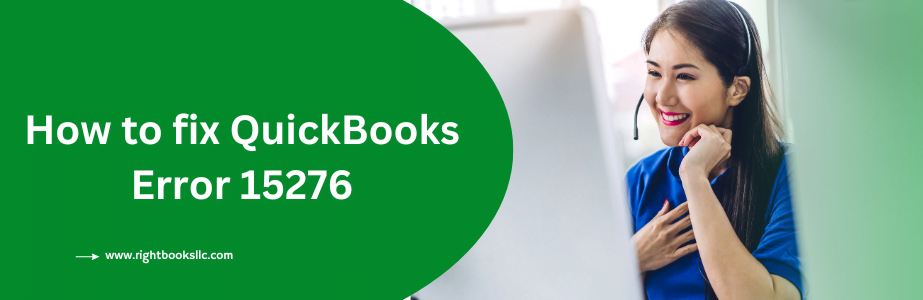

3 thoughts on “How to fix QuickBooks Error 15276”
How to Fix QuickBooks Error 15102 | Simple Solutions
[…] See Also: QuickBooks Error 15276 […]
How to Fix QuickBooks Error 2000 | Step-by-Step Guide
[…] See Also: QuickBooks Error 15276 […]
How to fix QuickBooks Error 213 | 5 Simple Steps
[…] See Also: QuickBooks Error 15276 […]