How To Fix QuickBooks Error H505
Tax services, Accounting Services?
You Focus On Your Business, We Will Do Your Books. Independent QuickBooks Setup Services. We are one of the Best Advanced QuickBooks ProAdvisors in US


Monthly Accounting, BookKeeping Solution or One time help for Entrepreneurs and Small Businesses using Quickbooks and Sage Users

Connect with Pro Advisors, for all things Quickbooks
- Quickbooks Payroll Issue
- Quickbooks Error
- QuickBooks Accounting
- QuickBooks Accounting
Are you encountering QuickBooks Error H505 and seeking swift solutions? Delving into this error and its resolution can be pivotal for uninterrupted accounting operations. Let’s navigate through the intricacies of this error and explore ways to resolve it promptly.
Understanding QuickBooks Error H505
QuickBooks Error H505 is a connectivity issue, often observed in multi-user mode setups. This error signifies that the computer on which the QuickBooks company file is located needs additional configuration settings. It impedes the user’s ability to access the company file on the host computer, leading to disruptions in workflow.
Causes of QuickBooks Error H505
- Incorrect Hosting Configuration: Misconfigured settings on the host computer can trigger Error H505.
- Firewall Restrictions: Sometimes, the firewall settings may block the communication between the server and QuickBooks, causing this error.
- Damaged .ND File: A damaged or corrupted Network Data (.ND) file can also be a culprit behind this issue.
- Incorrect DNS Settings: Issues with the Domain Name System (DNS) can interfere with the proper communication required for QuickBooks to function seamlessly in multi-user mode.
See Also: How to Fix QuickBooks Error 6129
Resolving QuickBooks Error H505
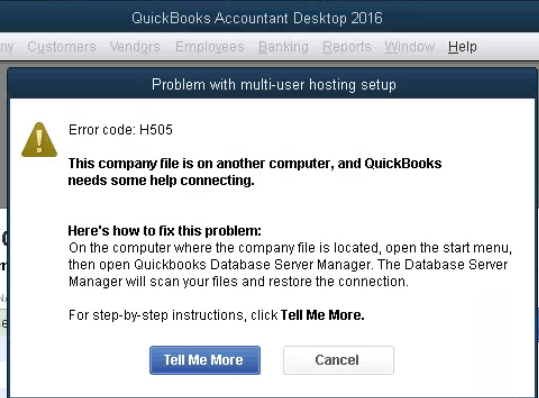
- Method 1: Verify Hosting Settings
Step 1: Open QuickBooks on the hosting computer.
Step 2: Navigate to the ‘File’ menu and select ‘Utilities’.
Step 3: Ensure that ‘Host Multi-User Access’ is chosen. If not, click on it to enable hosting
- Method 2: Check Firewall Settings
Step 1: Access your firewall settings.
Step 2: Add QuickBooks executable files (QBDBMgr.exe and QBW32.exe) as exceptions to the firewall.
Step 3: Restart QuickBooks and check for the error.
- Method 3: Recreate .ND File
Step 1: Locate the folder containing your company file.
Step 2: Find the corresponding.ND file and rename it.
Step 3: Open QuickBooks again. It will create a new.ND file automatically.
- Method 4: Review DNS Settings
Step 1: Verify the DNS settings on all computers involved.
Step 2: Ensure they are pointing to the server’s IP address.
Step 3: Restart QuickBooks after making the necessary adjustments.
Ask for expert help!
Coming towards the end of this post, we hope that the information provided above will prove helpful in resolving the . If the error persists or if you encounter challenges while applying the suggested fixes, it’s advisable not to spend too much time attempting further solutions. Data damage problems can be sensitive, and attempting trial-and-error methods might lead to severe data loss.
Feel welcome to reach out to our professionals at Number. Our QuickBooks error support team is available 24/7 to assist you in resolving the issue without causing additional complications.
Conclusion!
QuickBooks Error H505 can disrupt workflow and cause inconvenience, especially in multi-user setups. By understanding its causes and implementing the suggested troubleshooting methods, you can swiftly resolve this issue and resume seamless accounting operations.
Discover effective methods to resolve QuickBooks Error H505 quickly. Our step-by-step guide offers simple solutions to tackle connectivity issues, ensuring uninterrupted multi-user access to your accounting software.
Frequently Asked Questions about QuickBooks Error H505
QuickBooks Error H505 is a connectivity issue that occurs when a user tries to access a QuickBooks company file in multi-user mode and encounters problems connecting to the server hosting the file.
The error can be triggered due to incorrect hosting settings, firewall restrictions blocking QuickBooks communication, damaged .ND files, or issues with DNS settings.
You can resolve Error H505 by verifying hosting settings, checking firewall configurations, recreating the .ND file, and reviewing DNS settings as outlined in the troubleshooting guide.
Yes, Error H505 mainly impacts multi-user mode setups, causing connectivity issues and hindering multiple users from accessing the QuickBooks company file simultaneously.
No, resolving Error H505 involves adjusting settings and configurations. It typically does not affect your actual QuickBooks data.
If you’re unsure about the troubleshooting steps or encounter difficulties resolving the error, consulting QuickBooks technical support or an expert can provide tailored assistance.
Regularly updating QuickBooks, maintaining proper hosting configurations, ensuring firewall exceptions for QuickBooks, and periodically checking network settings can help prevent recurrence of Error H505.


